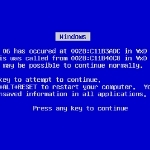By Mitz Pantic for Windows Talk
I am a huge fan of Windows 7 and as I am a bit geeky I really enjoy using the Windows 7 keyboard shortcuts. It just makes everything so much easier, quicker, and in this day and age, who has the time to wait for anything?
I am sure we are only shaving seconds off our computer using time, but these seconds add up when you already spend too much time on the computer.
As we all know there are hundreds of Windows 7 keyboard shortcuts that are both old and new, however I am just going to mention a few of my favourites that use the Windows logo key. (AKA Winkey)
Windows 7 keyboard shortcuts to see your desktop
In the old days you had to close or minimize any open programs to get back to your desktop as using keyboard shortcuts were not widely used. If you were a geek, you would have known every cool keyboard shortcut, but the average computer user had not even heard of them.
Winkey + M
The Winkey and the letter M pressed at the same time will minimize any open windows to show the desktop. If you press this combination a game, it can also maximize a window.
Winkey + D
This shortcut key has been around and probably existed in most of the Windows versions. If you press on the Winkey and the letter D is simply shows the Windows Desktop.
Winkey + spacebar
When you use this Windows 7 keyboard shortcut it simply gives you a quick look at the desktop but does not go to it. If you are on a Windows 7 computer you should try this one out now because it is kind of fun.
Tiny button right corner of the task-bar
This keyboard shortcut does not use the Windows logo key but it is probably the coolest little gadget that Windows 7 has. You can simply hover over the desktop shortcut button to get a glimpse of the desktop, or you can press on it to actually go to the desktop.
More Windows 7 Keyboard Shortcuts Here
This excerpt is shared with permission from Windows Talk.