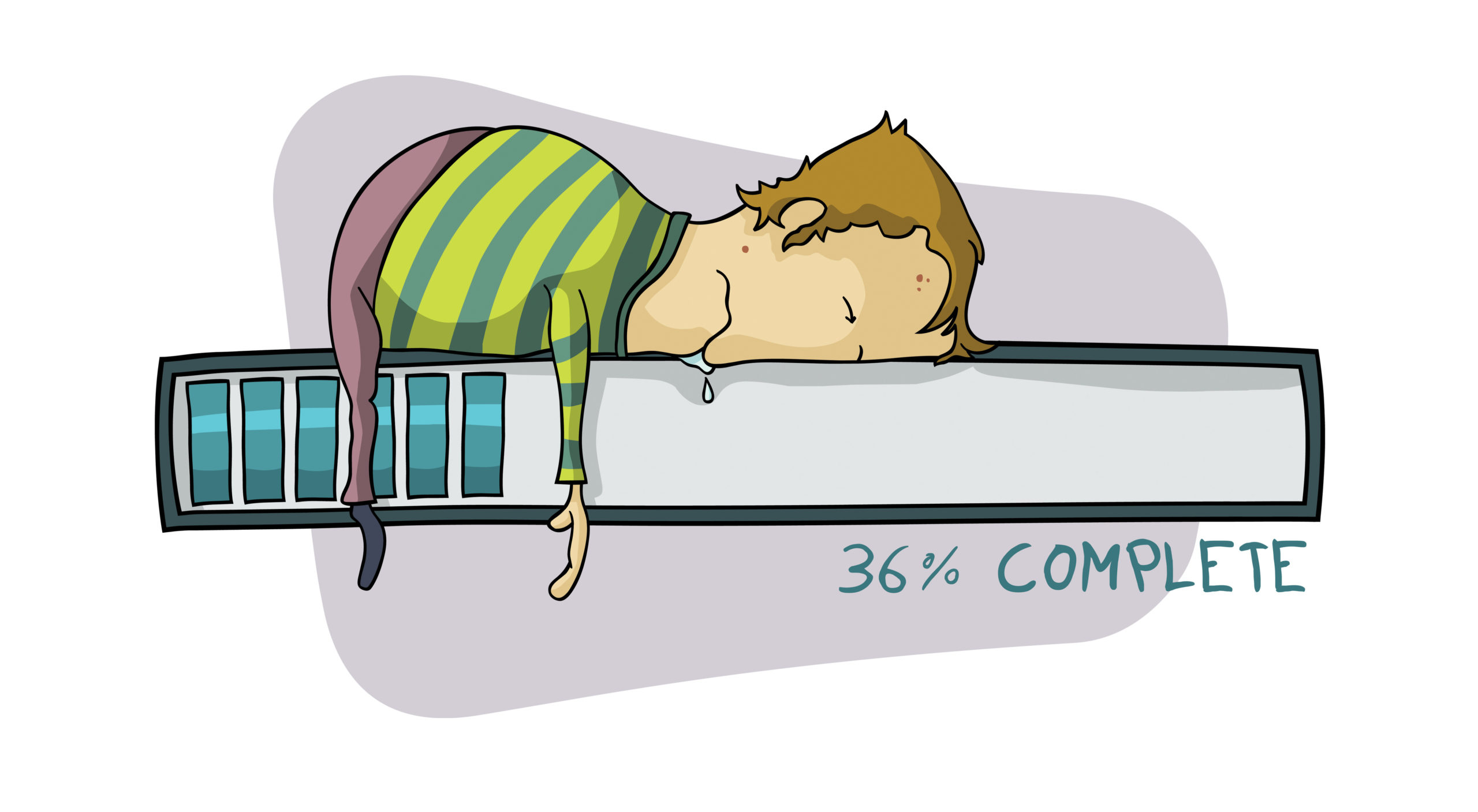By making some small changes in the way you use your PC, you can greatly increase the amount of privacy you enjoy and reduce the risk that personal information is stolen or exposed.
Create Multiple User Accounts
Often, a new PC comes set up for a single user. And that’s just the way people tend to leave it, with one login account for everyone that uses the computer. That means that everyone shares the same set of browser favorites, cookies, form entries, Recycle Bin, temporary files, and other data that often should not be shared. For example, if you share a computer with your kids and also use the computer for online banking, it might be possible for your kids to access your banking information or your eBay account.
To increase privacy and security, set up multiple users. For Windows XP, just go to Control Panel, User Accounts and create the accounts there. Your own account should be protected by a password so that only you can log on. At least one account should be a computer administrator so that you can install software and change system settings when required. Do not forget the passwords!
If you prefer, you can create a single account that all your kids share. However, children often like the ability to customize their own desktop, and the customization will give them an incentive to log in to their own accounts. Accounts for kids should be limited user accounts so that they cannot install software without your permission. Since they are limited accounts it doesn’t hurt to set them up without a password; kids can just click their name from the login screen to get started. That will prevent most spyware and adware from being installed as well.
Screen Saver Security
Even when you’ve set up multiple accounts, you can have problems with the wrong user using the wrong account. It’s easy to walk away from the computer while you’re logged in, then perhaps the kids come to do their homework and just start using your account. To prevent this, you can set up the screen saver to require a login. Just right-click the desktop and select Properties, and the Screen Saver tab. Then set the screen saver time and check the box labeled “On resume, password protect”. At the very least you’ll want to do this for the administrative accounts. Another useful visual reminder for accounts is to set different wallpaper or desktop colors for each user, so they know immediately whether they are logged in to the right account.
These “security” measures are not all that tough, which means they can be defeated by someone determined to snoop or steal information on your PC. But they’re simple to follow, which means they are likely to be used. They are a good safety measure for any shared-PC situation to prevent accidental use or disclosure of personal information.